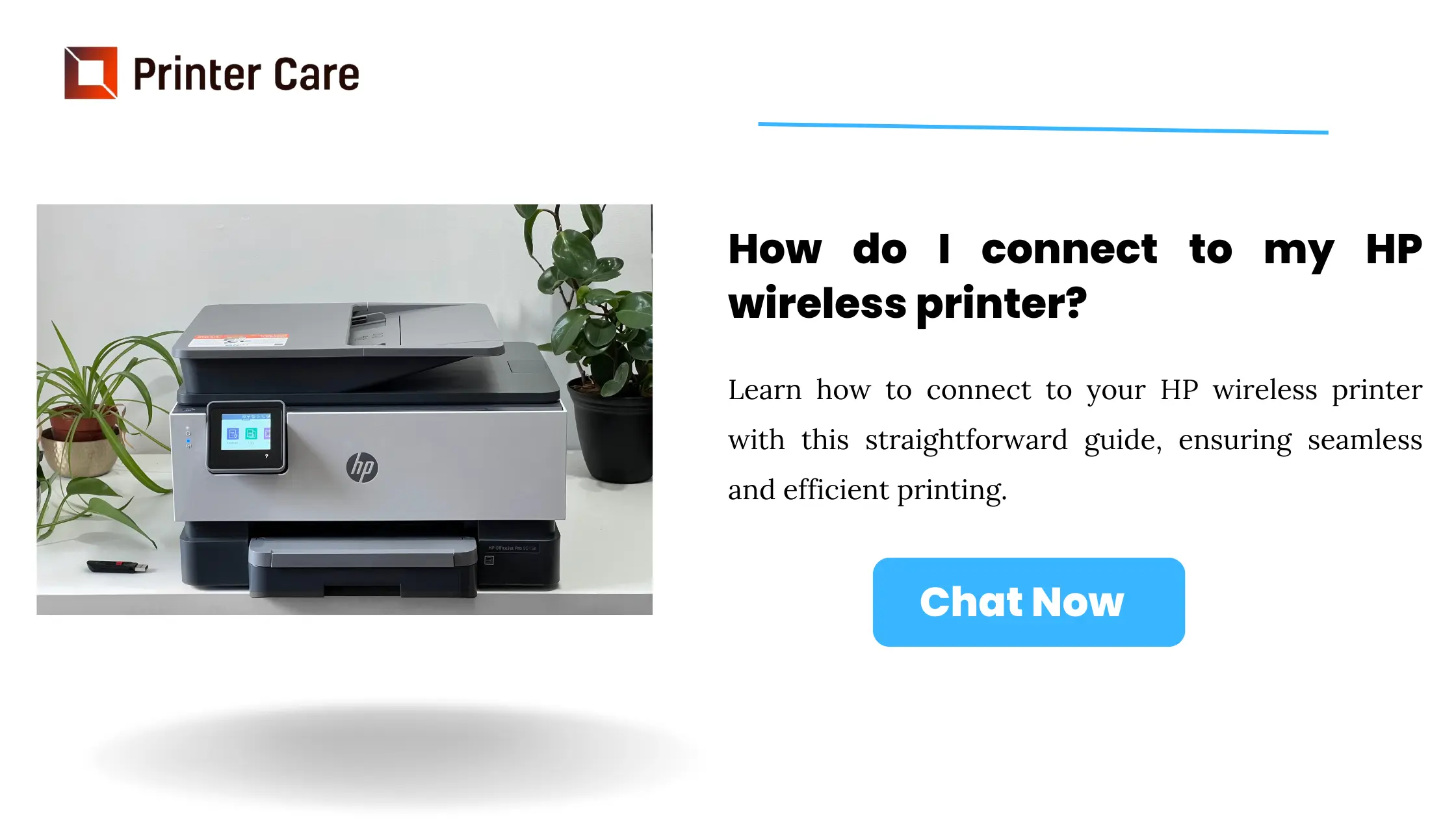Do you want to know how to connect an HP printer to WiFi? If so, you are at the right place. Different printers have different Wi-Fi setup processes. Follow the different steps given here in this article.
How to Connect HP Printer to WiFi Using HP+
- Unpack your printer and connect it to a power supply: Take out your printer. Remove all packing (keep an eye out for tape holding things together), connect the power cords, and follow the setup instructions. Inserting the ink cartridges and possibly printing an alignment page will be part of this process.
- Check to see if your printer supports HP+: On its website, HP describes all of the many ways to set up wireless printing. The best and easiest method is to use the app. Simply select an HP printer that supports HP+.
- Download the HP Smart app: You can download the HP Smart app from the HP website or your mobile app store. It's available for your Windows, Mac, Android, and iOS. Go to the iOS app store and search 'HP Smart' for iPhones and iPads. Go to the Google Play Store and search 'HP Smart' for Google smartphones and tablets.
- Look up the password for your Wi-Fi router: Your device, whether a PC, Mac, tablet, or phone, must be connected to the home WiFi network to which you want to connect the printer. You'll also need the Wi-Fi password for your router. Check the sticker on the router box for the default password. It is often located on the back of the box and holds the wireless network name (SSID) and password (WEP, WPA, or WPA2).
- Enter your router's password: Use the HP Smart app to locate your printer, then pick your home WiFi network and enter the password. This will connect the printer to WiFi immediately. If your home's WiFi is unstable, some of the best WiFi extenders on the market can help.
- Print something to test it
How to Connect HP Printer to WiFi Using Auto Wireless Connect Software
In addition, your HP printer may have come with Auto Wireless Connect software. This means you can connect your HP printer to a wireless network without connecting any wires or inputting your wireless network settings (network name and password). Many newer HP printers will have this functionality as part of the usual software installation process. Follow these steps to use Auto Wireless Connect:
- Unpack your HP printer and connect it to a power supply. This setup option will be available during installation if it is Auto Wireless Connect compliant. After that, your printer will be in Auto Wireless Connect mode.
- Install your HP printer's software. To do so, go to the HP website and navigate to software and drivers,' then 'printers,' and finally enter your printer model. Follow the steps until you are requested for the 'connection type'.
- Select the 'Network (Ethernet/Wireless)' connection type when prompted. Then click the 'Yes, send my wireless settings to the printer (recommended)' button. Your HP printer will complete the rest.
How to Connect HP Printer to WiFi Using the Wireless Setup Wizard
You can access the Wireless Setup Wizard from the printer's control panel. Take the following steps:
- Make sure you know the network name and password for your WiFi router. Follow the instructions indicated above if you are unsure.
- Go to the 'Network' menu on the printer's display screen, or touch the 'wireless' symbol and select settings. Selecting 'wifi Setup Wizard' will bring up a list of neighboring wifi networks.
- Choose your wireless network name from the drop-down menu. If you don't see it in the list, scroll down to the bottom and type it in manually. Make sure you enter the name exactly as it appears on your router, including all capital and lowercase characters.
- Then input the password for your WiFi router. After that, your printer should connect to your WiFi network.
How to Connect HP Printer to WiFi Using a USB Cable
If your HP printer does not have a touch display screen, you can install printer software via a USB cable. Do not connect the USB cord until the software instructs you to. Take the following steps:
- To begin, ensure that your laptop or PC is linked to the WiFi network to which you want to connect your printer.
- After that, you must install the necessary software on your computer and printer. You can do this by going to the HP website, clicking on software and drivers, then 'printers,' and entering your printer model. Follow the steps until you are requested for the 'connection type'.
- Then choose 'via the network,' 'network,' or 'wireless'. The phrasing will vary slightly based on the printer model.
- Follow the directions. We guide you through the process of setting up a wireless connection for the printer.
- Connect your laptop or PC to your printer using a USB cord when requested. The USB port is located on the back of your printer.
- After completing all the steps, you can now connect your HP Printer to the WiFi network.
Frequently Asked Questions
How can I connect my HP wireless printer?
Most touchscreen printers: Open the Setup, Network, or Wireless settings menu, then select Wi-Fi Protected Setup, Push Button, and Start. Most printers without a touchscreen control panel: Hold the Wireless button down for five seconds, or until the wireless light begins to flash.
How can I get my computer to recognize my wireless HP printer?
- Find your settings. You need to connect the HP printer to your home WiFi after it's turned on and ready for configuration.
- Then connect your WiFi network.
- Ensure complete connectivity.
- Find your printer's settings.
- Connect the printer to the computer.
How to connect the printer with the Wireless Setup Wizard?
- Keep the printer next to the Wi-Fi router.
- Select Wireless Setup Wizard from the Setup, Network, or Wireless settings menu.
- To finalize the connection, select the name of your network and then enter the password.
Why is my HP printer unable to connect to Wi-Fi?
To clear any possible error situations, restart the printer as well as the PC or mobile device. Ensure the printer is not connected to a computer via a USB cable. A USB connection can prevent Wi-Fi setup and disable the printer's internet connection, both of which are essential for HP Instant Ink.
How can I know if my HP wireless printer is connected to Wi-Fi?
On the control panel, look for the Wireless light. If the light turns blue, then it is connected.
Conclusion
By reading the above article you can now able to connect your HP Printer to WiFi. Still, if you are facing an issue while connecting your printer to Wi-Fi, kindly contact our support technician via live chat or phone to assist with the same.
Read another blog: Why is my HP Printer printing blank pages