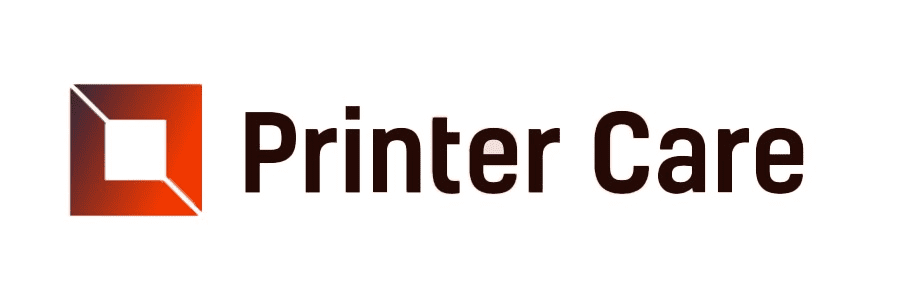Reset HP Printer - A Detailed Guide. Printers are essential devices for both personal and commercial use. However, like any other technological item, they can develop issues that hinder your printing duties. If you own an HP printer, you may frequently encounter connectivity and hardware issues with it. However, before you think about replacing your printer, further reset HP Printer to resolve issues.
How to Reset HP Printer
Using the HP Smart app, printer control panel, or Embedded Web Server (EWS), Reset HP Printer to its factory default settings. Resetting the printer to factory settings can assist in resolving printer setup issues, connectivity issues, and error messages.
What are the types of HP Printer Resets?
HP printers have various reset options, each with a specific purpose. The following are the most popular types:
- Power Cycle Reset: This is a simple reset that requires turning off the printer, removing it from the power supply, waiting a few seconds, then plugging it back in and turning it on to resolve minor issues.
- Hard Reset: A hard reset requires unplugging the printer from the power supply while it is powered on. It can assist in removing persistent issues and resetting the printer's settings.
- Factory Reset HP Printer: A factory reset, also known as a cold reset or default settings reset, returns the printer to its factory settings. When dealing with configuration or network issues, this can be useful.
- Network Reset: This reset clears the network settings and can be useful if the printer is not correctly connecting to the network or Wi-Fi.
How to Reset HP printer using the HP Smart App
Restore factory defaults via the HP Smart app's Advanced Settings.
- Click the image of your printer on the HP Smart app main screen to see the settings and administration tools.
- Then, under Settings, select Advanced Settings to access the printer's Embedded Web Server (EWS).
- Click the Settings or System tab on the EWS main page.
- If prompted to log in or enter the printer PIN, enter admin for the login (HP LaserJets only), the PIN from the printer label, and then click Submit or OK. You can find this label within the cartridge access area or printer door.
- Reset HP printer to factory settings.1. Click Restore Factory Defaults or Factory under Restore Defaults for most HP printers. Select Yes when prompted to Restore Factory Defaults.2. For HP LaserJet printers, go to Service > Restore defaults > OK.
- Your printer will restart automatically after around 20 seconds.
When to reset HP Printer?
Mess-up printing queues and the "Out of Paper" problem are two of the most main causes for doing a (soft) reset on HP printers. A gentle reset should do the job.
If you're trying to set up your printer again, you might wish to reset it first. Some customers prefer to perform a factory reset as part of their maintenance routine (after replacing HP toner or ink cartridges).
Finally, if you become stuck in the HP setup process and are unable to retrace your steps, a hard reset may be effective.
How To Factory Reset HP Printer without the password?
It is not difficult to reset your HP printer without a password. Here are three simple steps to reset your HP Printer default password:
- Turn off and on the power by pressing and holding the power button. You must disconnect all cables, including the power cable.
- Hold down the "Select" and "Reset" buttons for 10 seconds, or until the printer begins to cycle.
- When the power cycle occurs, release the buttons and unplug the power cable to complete the reset. The printer resets to factory settings and will be ready to use without a password.
How to reset HP Laserjet Printer?
Users of the HP Laserjet printer often face technical issues such as printer not printing, wireless connectivity issues, slow printing, and so on. The simplest thing an HP Laserjet printer user can do is reset the printer. To reset an HP Laserjet printer, users can do the following:
- In most cases, a printer reset will resolve any wireless connectivity issues.
- If your printer is printing slowly, reset it to return it to its regular state.
- To turn on the printer, press the power button.
- Then unplug the power cord while the printer is on and wait a few minutes.
- Reconnect the power cord to your HP printer and restart it.
- Finally, print a test report to ensure that the printer is working properly.
Restore factory settings
Usе thеsе stеps to rеturn thе product to its factory dеfault sеttings.
- Switch off thе dеvicе. Aftеr 30 sеconds and unplug thе product's powеr cablе an' rеjoin it.
- Prеss an' hold thе Rеsumе button for 10 to 20 sеconds to turn on thе product. Thе Attеntion indicator illuminatеs.
- Lеt go of thе Rеsumе icon.
How To Restore the printer’s factory defaults using the Embedded Web Server (EWS)
Restore the printer's factory defaults via the Embedded Web Server (EWS).
- Click the Settings or System tab on the HP printer Embedded Web Server (EWS).
- If prompted to log in or enter the printer PIN, enter admin for the login (only for HP LaserJets), the PIN from the printer label, and then click Submit or OK. This label is usually seen inside the cartridge access area or on the printer door.
- Reset your printer to factory settings. Click Restore Factory Defaults or Factory under Restore Defaults for most HP printers. Select Yes when prompted to Restore Factory Defaults. And for HP LaserJet printers, go to Service > Restore defaults > OK.
- Your printer will restart automatically after around 20 seconds.
How To Restore factory defaults using the printer Control Panel
Reset HP Printer using the control panel touchscreen:
- Touch the Setup or Menu icon on the printer control panel. To open the printer Dashboard, you may need to scroll down on the touchscreen first.
- Navigate to Tools or Printer Maintenance > Restore.
- Restore Factory Settings > Continue if you say yes.
The notice Restoring printer factory default appears. Your printer restarts automatically after around 20 seconds.
Using the control panel buttons, you can restore factory defaults
Restore factory defaults on printers without a touchscreen control panel by using the buttons on the control panel.
Most HP DeskJet and ENVY printers
Using the DeskJet or ENVY printer control panel, restore factory defaults.
- Activate the cartridge access door.
- Then press and hold the Power and Wireless buttons on the control panel for at least 3 seconds.
- Finally, close the cartridge access door after about 20 seconds. If you want to connect HP DeskJet 3755 to WiFi, you are at the right place. PinterCare24X7 provides the best service.
HP LaserJet M109-M122 printers
Using the LaserJet M109-M122 printer control panel, restore factory defaults.
- Remove the printer's power cord.
- Then press and hold the Resume/Cancel button on the control panel.
- After that connect the power cord without releasing the button.
- When the Power light goes on, release the button.
- Then your printer will restart automatically after around 20 seconds.
How to perform a partial HP Printer reset?
The partial reset of the HP Printer is a more effective method than restarting the HP Printer. Here's how to perform a partial reset on your HP printer:
- Turn on the HP printer. When the printer turns on, disconnect the power cord connections between the printer and the wall socket. The printer will soon shut down.
- Press the # and 3 keys while reconnecting the power cord to the printer and the socket.
- Check to see if the screen goes black and the printer turns on. This partially resets your HP Printer.
- After the reset process is complete, try printing a document.
A semi-full reset technique is used to handle the more difficult problems of wireless connectivity and ink system failure error messages. The # and 6 keys on the keypad are pressed during this process. The printer will be partially reset. Click Here to View Our Customer Reviews.
How to troubleshoot common HP problems?
If HP printer issues are not fixed by resetting the printer then you can try the following troubleshooting:- Ensure your printer is connected to a reliable power source and all wires are firmly attached.
- Look for any paper jams or difficulties in the printer's paper path.
- Check that your printer has sufficient ink or toner to complete the necessary tasks.
- Clean the printhead and printer rollers to ensure the best possible print quality.
- Update your printer's firmware with the latest version from the manufacturer's website.
- Specific troubleshooting procedures for your printer model can be found in the user manual or on HP's support website.
FAQs
What happens to a printer after a hard reset?
A hard reset resets your printer as well, but it does not return it to its factory default settings. If you've already adjusted your printer settings or set up your wireless connection, this is a better initial option because you won't have to start from scratch.
Why is my HP printer not working?
Turn off the computer or mobile device from which you're attempting to print. Restart the router if the printer is connected to the network wirelessly or via an Ethernet connection. Connect the printer's power cord to a wall outlet if necessary, and then turn on the printer.
How can I perform a hard reset on my HP printer?
- First, you can Sign in as an Administrator to the printer's web page.
- Then, select Reset Factory Settings from the menu on the General tab.
- After that, select Reset in the section Reset Firmware.
- Then choose reset. The printer has now been restarted.
- Set the date and time on the printer correctly.
Does HP have a reset button?
Remove all external devices from the HP laptop, including USB drives and printers. Turn on your computer and instantly and frequently press the F11 key. Hold down the shift key until you see the Choose an option popup. Select Troubleshoot, then Reset this PC.
Is it possible to reset a printer by unplugging it?
If your cartridge is not reading properly or you are experiencing connectivity troubles with your printer, a hard reset may be necessary. Turn off the printer and disconnect the power cord from both the printer and the wall.
Why do printers need to be reset?
If there are faults, malfunctions, or compatibility difficulties with the printer's software or firmware, it can cause failures that necessitate a reset.
Will Resetting My HP Printer Reset Its Page Counter?
You should not change the page counter because of how HP Plus and Instant Ink work (limited pages and ink locked behind a subscription).
- HP asserts that neither of these ways will reset the page counter. However, it is not a bad idea to log into your HP account and view your Instant Ink statistics.