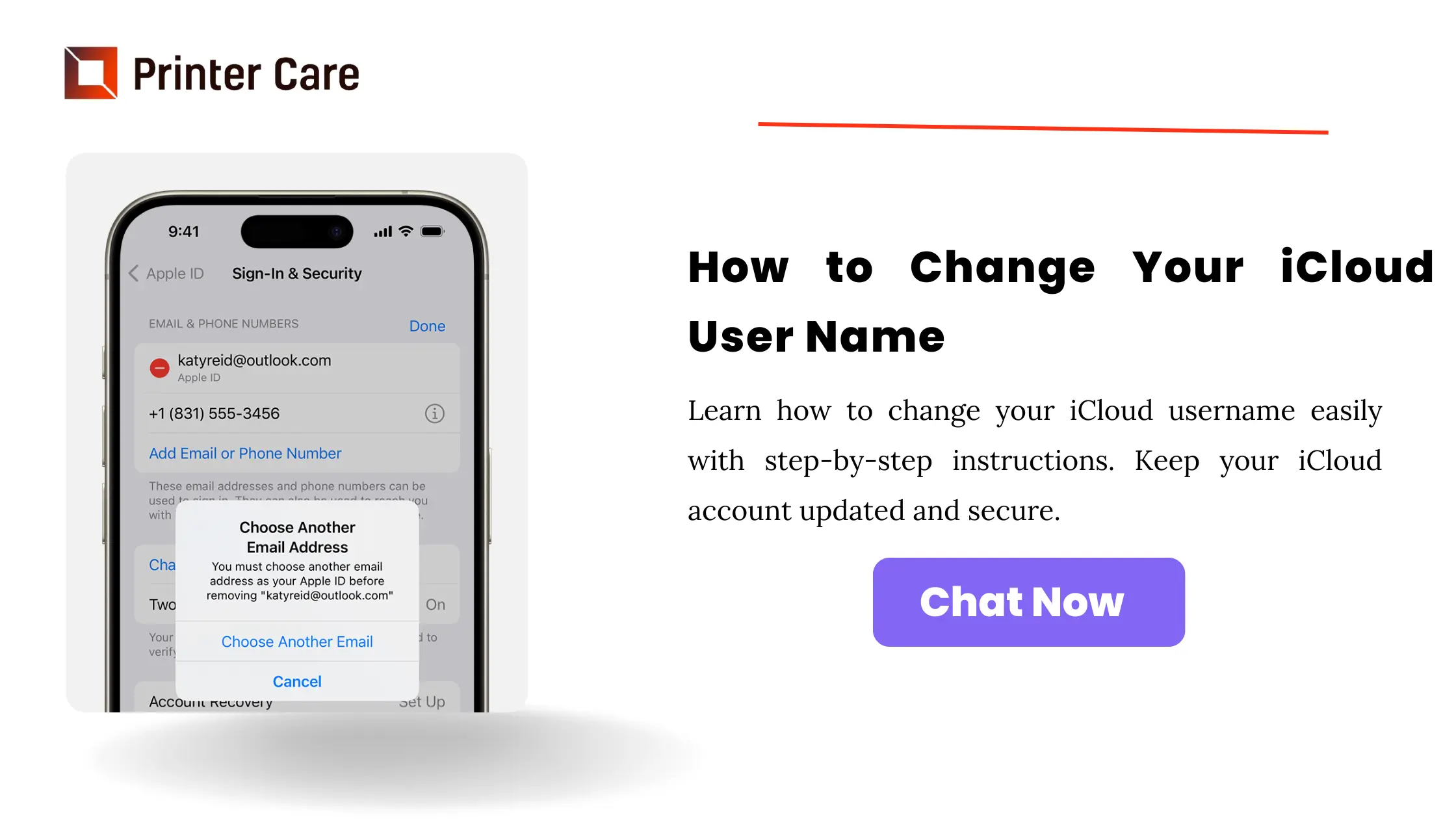Many users face situations where they need to change their iCloud password either due to security issues or want to change their personal information such as iCloud name, password, and account details. Here you will learn how to change iCloud user name with just simple and easy steps.
How to Change Apple ID Name
For most users, the Apple ID name is usually an email address. The email address can be Apple-owned or a third-party. Before changing your Apple ID name, you must remember some points:
- Multiple email addresses can be associated with the same Apple ID account, but only one can be your Apple ID name.
- Suppose you have set an Apple ID name with an Apple-owned email address, then you can not change your email ID to a third-party one.
- If you don't switch your Apple ID to a new one then you won't lose any of your data.
- Also make sure that you need to confirm changes to access your new email address inbox.
- Apple does not allow you to access the @icloud.com address that you have created in the past 30 days.
Let's start
How to change iCloud user name on iPhone and iPad?
- First, you need to turn on your iPhone, open the Settings app, and click on your profile.
- Then you need to enter your name, phone number, and email id and click the edit button.
- After that, you need to click on the red minus icon on your Apple ID name and press the Delete button. Then, tap Continue to move on.
- Enter your password to verify your ownership. Then enter the new email address and press the Next button.
- To receive a verification code, turn on your email. Verify your email address and now you can change the iCloud user name.
How to change iCloud user name on Mac/PC
- To change your iCloud username on a Mac/PC, open appleid.apple.com in a web browser, and sign in to your account with username and password.
- Enter the code for two-step verification. Then, click on the edit button next to the account section.
- After that, click on the Change Apple ID link, enter your email address, and click on the Continue button.
- Check your email to receive the verification code. Enter the verification code and complete the process.
How to Change iCloud Password on iPhone?
Steps to change the iCloud password on iPhone:
- Go to the Apple ID window, click Password and Security.
- Then on the password and security tab, hit Change password.
- On the verify tab, click on the verify identity provide the answer to the security question, and click Verify.
- Then in the Change Password window, enter your current password, and the new password, and then confirm the new password.
- Finally, click on the save changes.
How to change iCloud User Name without a Password?
Detect your Phone
You must remember that you need an iCloud password when changing your iCloud user name on your iPhone or computer. What if you forgot your iCloud password? Does it mean that you cannot change iCloud user name? Well, the answer is no, and Aiseesoft iPhone Unlocker is the only thing you need. This app completely removes the iCloud account from your iOS device.
Download the firmware
- If you have turned off Find My iPhone on your smartphone, the program will instantly start erasing your Apple ID. What you need to do is wait for the process to be completed.
- If Find My iPhone is enabled on your device, you will receive on-screen instructions. To begin, open the Settings app, choose General, then Reset, and finally Reset All Settings. The software will then start working. When prompted, enter 0000 in the field and click the Confirm button.
- You will now view the information on your iPhone. Check them and correct any mistakes.
Remove the Apple ID name
Next, click the Start button to begin downloading the firmware. When it is finished, the app will begin erasing your Apple ID name and password from your iPhone. Then you can use a different Apple ID or create a new one.
Conclusion
Ensure that you follow the above steps correctly to change your iCloud user name and account details. If you configure the Settings wrongly then it may result in a misconfigured iDevice. Then you need to go through a lengthy process to retrieve your lost password. password or resetting your device altogether.
Frequently Asked Questions
How do I change iCloud user name?
- In the mail on iCloud.com, click at the Mailboxes list and then choose Settings.
- After Settings, click on Account, then select icloud Mail in the list.
- Then you need to edit the full name and click Save changes.
How to change Apple ID profile name?
Click on the personal information, then you need to change the following like photo, monogram. Then click on edit, and select your Apple ID photo. Click on your current name, then type your first and last name and Save the changes.How do I reset my iCloud username and password?
- First, go to the Settings.
- Click on your profile name then Sign-in & Security and then Change Password.
- Then just follow the instructions to reset your password.
How to change your iCloud details?
To change your iCloud details on your iPhone, you need to sign out of your current account and sign in to your new account in the Settings app. If you have more than one Apple ID, then you can use any account to sign in to your iCloud account and App Stores.
What is an iCloud username?
First, go to the Settings and then click on iCloud. At the top, you will see an iCloud name and iCloud ID. Then click on the iCloud ID and then you need to enter a password. If you don't remember it, then click on the Forgot Apple ID and set a new password.