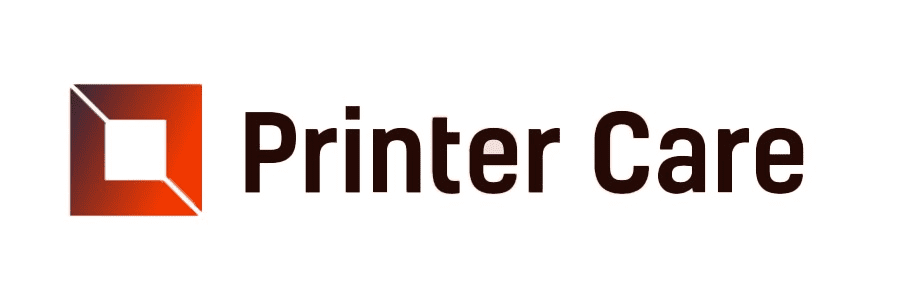Quick Tips To Restore Your Xerox Printer’s Peak Performance
Having a Xerox printer means enjoying good performance and high-quality prints, but even the most reliable technology can occasionally fail. Paper jams, connectivity issues and poor print quality are a few common printer problems that can occur unexpectedly. Fortunately, you can resolve most Xerox printer issues with straightforward troubleshooting steps. In this blog, we’ll explore the typical challenges Xerox printer owners might encounter and offer practical tips to help you quickly resolve them, ensuring your printer runs smoothly and efficiently.
1. Paper Jams Issue
A paper jam is a common printer problem that can unnecessarily delay your printing process. It can be caused by improperly paper-loading paper or using the wrong paper size.
How to FIX
Someone must manually remove the jammed paper and properly reload the correct size or alignment. However, if paper jams occur frequently around your office, the main issue may be paper dust, which can clog machines. If you see any paper dust around your device, wipe it and clean away the dust inside the copier. Additionally, you can use better-quality paper, which creates less dust.
2. Lines on Paper Issue
When your copy or print contains streaks, lines, or other deformities, there's an issue with your Xerox Printer. This could be a foreign substance on the scanner glass or mirror, a drum or developer unit malfunction, a drum-blade malfunction resulting in large lines vertically down the page, or sometimes an issue with fusers.
How to Resolve it
First, remove any interference and clean the scanner glass and mirrors according to the manual. If this tip doesn’t solve the issue, a printer technician should look at it deeply and replace the element causing it.
3. Wrinkled Pages Issue
Wrinkled pages are sometimes the result of worn-out pages and exit rollers, which cause sticking or jamming issues. Additionally, worn-out paper trays, humidity factors, and fuser assembly issues can lead to wrinkled pages.
Fix the Error
If your paper stock is damaged in any of these situations, do not use it. Always replace worn-out trays and try upgrading to higher-quality paper, which is often less susceptible to the effects of very high or very low humidity. However, if you think the fuser assembly or your exit rollers are the main reason for printer troubleshooting you’ll need the help of an experienced technician.
4. Too Light or Too Dark Copies Issue
Although faint documents may be caused by low ink Print quality or toner cartridges, most of the time, lightness and darkness on copy pages result from a discrepancy in the density controls on the copier. Also, in some cases, the user might alter the settings previously, making the images copied too light or too dark.
The Fix
Make sure your ink or toner isn’t low. Then, try the Xerox printer setup by resetting the density levels. If that doesn’t work, it’s possible that the drum could be reaching its end of life or your ink or toner has gone bad. Some market toners are not up to manufacturer codes and can result in light density issues. If the supplies are old or you’re using low-quality products, you can try replacing them before you reach out to a technician of Xerox support.
5. Spots on the Page Issue
Sometimes, you will notice there are dots on the printing page. It occurs due to debris on the copy mirror or glass. Another reason of this issue is defect in the drum
How to Fix it
First, properly clean the glass and mirrors. If that doesn’t work, you may need a technician to replace the drum of the Xerox Printer.
6. Non-aligned Text Issue
If your text is not aligned properly, it has issues, such as malfunctioning cartridges or drum units.
The Fix
First, make sure that the ink or toner levels are stable. If that's the case, try refilling or changing the cartridges of your Xerox Printer. If that doesn’t fix the problem, double-check that you’re using the right type of paper for your device and that all the settings are correct.
7. Print Quality Issues
Generally, people need help with print quality problems, such as faded printouts or streaks in the prints. The problem generally occurs due to the quality of the prints in the settings.
The Fix
Firstly, one should check the toner status on the Xerox Printer that displays results in faded prints and then replace any empty cartridges. After that, if it still exists, you should check the print heads that might accumulate dust and debris over time and affect print quality. Lastly, you can ensure that the paper type selected in the print settings matches the paper loaded in the tray. This is because if they are using the wrong paper type, it can lead to printing issues.
8. Printer Connectivity Issue
This type of issue can be maddening and can happen for any number of reasons, from hardware to software to a disconnected cable. Some of the most common connectivity issues that can slow down a Xerox printer are disconnected cables and malfunctioning routers. The interrupted connections in the Xerox printer setup driver can also cause your printer to slow down.
The Fix
To connect your printer, ensure everything is plugged in properly and your router isn’t malfunctioning. Sometimes, a quick and simple restart can fix the connectivity issues. If that doesn’t work for you, restart your printer, computer, and router to make a fresh connection. If the problems still occur, check your computer and printer settings; they must be connected accurately to work properly. If that also doesn’t work out, see if an updated Xerox driver installation or any other software updates are available. If all else fails, check security settings and tools or address Xerox support to fix the issue further.
9. Issue of Non-movement of Queue
If multiple prints need to be done simultaneously, your queue can sometimes get stuck and trouble you.
The Fix
Try clearing out any unnecessary prints and rebooting your equipment. If that doesn’t fix the problem, look for additional help in the provided manual or ask an experienced print/copier technician to fix Xerox printer troubleshooting.
10. Printing or Scanning Issue
A common drawback of multi-function devices (MFDs) is that a single malfunction cannot replace the entire unit. Thus, if your MFD stops scanning but works otherwise, the scanning driver might be the issue. Similarly, if printing has issues, Xerox driver installation could be the reason for requiring a simple update.
How to Fix This Error
Try restarting the device. If that doesn’t solve the problem, ensure all related drivers, including the Xerox printer setup, are configured and updated correctly.
Say Goodbye to Xerox Printer Problems with Our Expert
Thus, while Xerox printers are known for their reliability and high performance, one cannot escape technology issues. They can occur at any time without notice. You can quickly get rid of problems by understanding them and learning troubleshooting tips. If the problems continue, get connected with the professionals. They can help you fix your printer problem in no time.
What makes our experts different from Others?
Our experts stand out exclusively due to their extensive experience in their respective fields, years of practice, and commitment to professionalism. Additionally, they combine in-depth knowledge with practical insights that ensure they are theoretical experts and practitioners with real-world experience. They do specialized training and continuous learning to keep themselves at the forefront of their fields. They treat every client carefully, listen to their issues carefully, and provide the best possible solution. In the future, unlike others, our experts will offer flexible solutions based on a deep understanding of the industries, research, and practical experience. This blend of qualifications, experience, and professionalism ensures they provide every client with unmatched value and effective, innovative solutions.
Frequently Asked Questions(FAQs)
How do I fix paper jams in my Xerox printer?
To fix paper jams in the Xerox printer, gently remove the jammed paper, check for any remaining scraps, and ensure the paper is correctly aligned in the tray.
What should I do if my Xerox printer isn’t printing clearly?
You can clean the print heads, check the toner levels, and ensure you’re using the correct paper type if the prints are unclear.
How can I resolve a “low toner” error when the cartridge is still full?
To resolve the low toner issue, you can remove and reinstall the toner cartridge and reset the printer with updated firmware.
How do I fix a Xerox printer that won’t print from mobile devices?
Fix this error by ensuring the printer is connected to the same Wi-Fi network as the mobile device, and by checking if the Xerox Print Service app is updated.
How can I optimize my Xerox printer for high-volume printing?
You can use high-capacity cartridges for high-volume printing, keep the printer well-maintained, and adjust print settings for faster output.