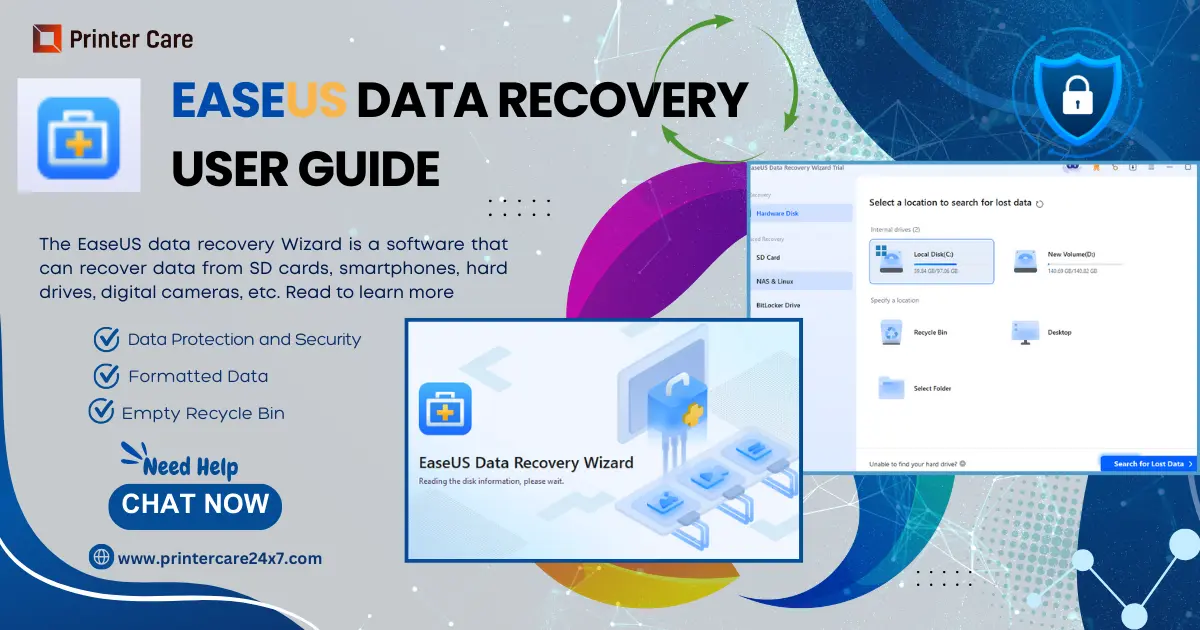How To Use EaseUS Data Recovery Software (Simple Steps)
Did you just lose your valuable data from a smartphone or computer? We feel sorry for you. There are several causes that can result in this situation. Your data can be lost due to software issues, hardware problems, or viruses. But how are you planning to get your data back? If you don’t have any ideas, EaseUS data recovery software can help you with this matter. If you don’t know how to use this software and get your precious data back, don't worry! We are here to help you with a step-by-step EaseUS file recovery guide. Let’s first gain a bit more knowledge about this software so that we can easily learn the steps to recover your data.
What Is EaseUS Data Recovery
As the name suggests and as we mentioned above, Easus is software that helps you recover your lost data from various devices. It was developed by CHENGDU Yiwo Tech Development company. What makes this software a preferred option for data recovery is its easy-to-use interface and fast process.
EaseUS data recovery Compatible Devices
Below is the list of devices in which you can use the EaseUS data recovery software and get your lost data back:
- Digital Camera
- Memory Card
- SD Card
- Smartphone
- Music Player
- Hard Drive
- External Storage Devices (USB flash drives, HHD, SSD, etc.)
Situations To Use EaseUS Data Recovery
From the above section, we learned on which devices you can use the EaseUS data recovery software. But when can you utilize this data recovery software? Then, keep following the blog to find out the answer to that:
Accidentally Deleted Data
- If you accidentally lose your data, you can use EaseUS to recover it.
Formatted Data
- Any data formatted from a computer device is not permanently deleted. It’s just removed from the address, so you can remove that data using EaseUS.
Empty Recycle Bin
- Suppose you delete some important data from your computer device and from the recycle bin, too. You can still get it back with EaseUS deleted file recovery.
Lost Partition
- If you lose all partitions on your computer device, you can still restore it using EaseUS data recovery software.
Virus Attacks
At the current time, virus attacks are common as a result of digitization. They can steal precious data in the blink of an eye. If you lose your data due to virus attacks, you can retrieve it with EaseUS file recovery.
Types Of Data EaseUS data recovery Can Retrieve
EaseUS deleted file recovery can be used to retrieve a myriad of lost data. Some of these are:
What kind of data can you restore with EaseUS file recovery? If you don’t, then read out the following points and learn:
Docs
EaseUS software can recover DOC, XLS, PPT, PDF, CWK, HTML, INDD, etc., files for you.
Video
In videos, you can retrieve AVI, MOV, MP4, M4V, 3GP, ASF, FLV, MPEG, etc., files using this data recovery software.
Audio
EaseUS software can recover MP4A, MP3, WMA, APE, MKV, OGG, AAC, and many other types of audio files.
Other Files
This data recovery software can also restore archives, such as ZIP, RAR, SIT, ISO, etc., without any problem.
EaseUS data recovery Installation
You have learned almost everything about EaseUS data recovery from the above sections and are ready to restore your data with this software. Now, let’s learn how to use EaseUS recovery software download and install, and then we will jump to the data recovery process.
- First of all, turn on your computer system and open a browser on it.
- On your browser, type Easeus.com/datarecoverywizardpro in the search bar and press enter.
- Enter the website and select Buy Now or free trial to get a version of EaseUS software.
- After selecting an option, you will be directed to the download page.
- On this page, click the download button and wait until the software file is saved offline.
- Locate the downloaded EaseUS software file in the file explorer and double-click on it.
- A new dialogue box will pop up on your computer screen; there, click on “Instal Now.”
- Wait for a while and let the data recovery software install on your PC.
Note: The steps for EaseUS data recovery software download are the same on Mac and Windows devices.
You have learned the steps for downloading and installing EaseUS recovery software. So, let’s check out the most awaited section of this blog: the EaseUS data recovery usage method.
EaseUS data recovery Usage Method
The process of retrieving data using the EaseUS software is different in Windows and Mac devices. Don’t worry; below, we are covering the EaseUS usage steps for both devices.
Windows Usage Method
You can retrieve your lost data using EaseUS software in three steps: the three steps are below.
Step 1: Run EaseUS Software
- Start the EaseUS on your Windows device.
- Next, select the drive where you lost your file.
- Click on the Search for Data option given on the computer screen.
Note: If you lost your data from an external storage device, connect it with your windows computer first, then start the software.
Step 2: Complete Scanning
- Wait until the EaseUS data recovery software scans and detects deleted files on your computer.
- After the scan is completed, use the filter or search box and find out the deleted file type on your computer device.
Step 3: Preview
- Once you locate the files from the list shown on the screen, double-click on one of them for a full preview.
- At last, click the files you want to get back and press the recovery button shown on the computer screen.
- After all your lost files are recovered, save them in some other secure location or in the cloud drive.
We have learned how to retrieve data using the EaseUS data recovery wizard on a Windows device. Now, let’s move forward in the blog and learn the data recovery process of EaseUS on a Mac device.
Steps To Recover Data On Mac
You can retrieve all lost files with the EaseUS program on your Mac device in just three steps. Keep reading to find out these three steps and recover your lost data:
Step 1: Locate the deleted files
- Select the disk location (internal HDD/SSD or an external drive) on your Macbook.
- Press the search for lost files button shown on your Mac screen.
Step 2: Complete Scanning
- The software will perform a scan and display all the pics, docs, audios, etc, on screen.
- From the list displayed on the Mac screen, locate the files you want to recover.
Step 3: Preview
- Select the files you want to retrieve and then click on the preview button shown on the screen.
- Now, click the recover button and restore all your lost files.
EaseUS data recovery: The Ultimate Solution For Lost Data
Doesn’t matter which kind of data you lost or how you lost it; EaseUS software can help you regain your data in an instant. You can use an EaseUS data recovery key to activate this software and start retrieving your lost files by following the steps mentioned in this blog. You can find this data recovery software in two versions, free and paid. Select which version you need and retrieve if you have lost any data.
Frequently Asked Questions
Is the EaseUS software really free?
You can find the free version of the EaseUS wizard, but that will recover only 2GB of lost data. If you wish to recover unlimited data, go for the paid version of EaseUS which costs approximately $70.
How to uninstall EaseUS data recovery Wizard?
If you don’t need the EaseUS software anymore and want to uninstall it, follow the below-given steps:
- Go to the start menu on your computer device and search for apps and features.
- Find the EaseUS software from the app list and select it.
- Click on the uninstall button shown on your computer screen.
Is the EaseUS data recovery Wizard safe to use?
The EaseUS data recovery wizard is completely safe to use. But you must download software from the official EaseUS website. Software available on other sites can contain viruses and malware that can damage your device.
What are some limitations of free EaseUS software?
The free version of EaseUS wizard doesn’t offer advanced scanning algorithms, partition recovery or S.M.A.R.T. (Self Monitoring, Analysis and Reporting Technology) monitoring-like features. So, it can be a big disadvantage for users who want complex data recovery.
How do you use EaseUS data recovery on Android to retrieve data?
Follow the below-written steps to recover data on your Android device using the EaseUS tool:
- Connect your Android mobile with a computer
- Download and run the EaseUS MobileSaver on your computer.
- Run a scan on your mobile using the computer.
- At last, select the files you want to retrieve and press the recover button.
What are some EaseUS data recovery keys?
Some EaseUS keys for data recovery are 05K-CO5-STY-BAK-KKX-DGZ, 10U-OGA-0Q5-R9Q-7CA-JLV, 14P-JHR-5BC-89A-H5Z-65B, etc.