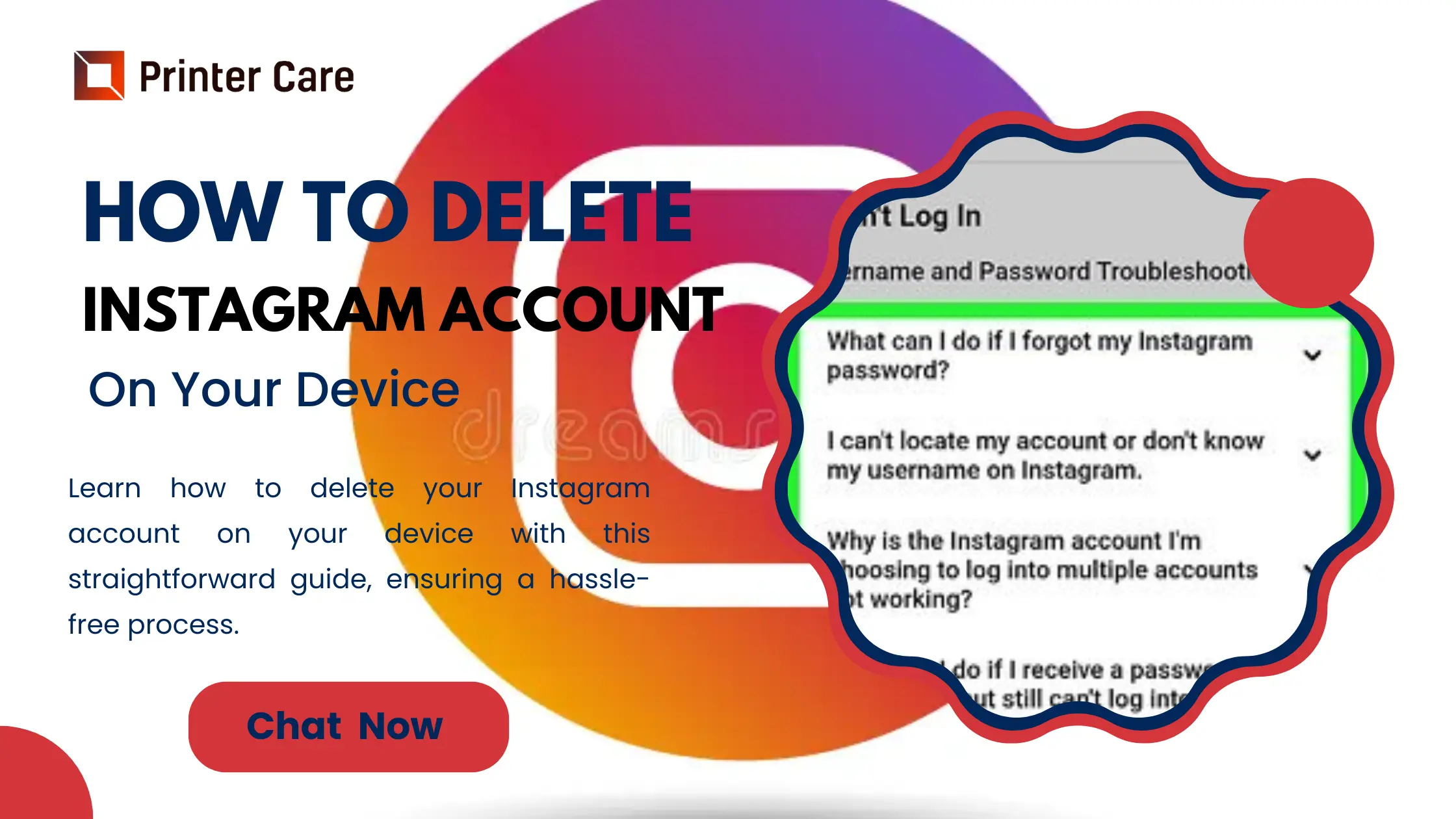Don't want to use Instagram anymore? Many people are limiting the time they spend on Instagram because of privacy concerns or simply to limit distractions. This post will guide you on how to delete Instagram account or how to deactivate Instagram temporarily.
How To Delete Instagram Account
How to delete Instagram account? Below are the detailed steps that help you to delete your account according to the device you are using.
How To Delete Instagram Account on Your Desktop?
If you wish to delete your Instagram account through your desktop, follow the steps below.
- Go to the Instagram.
- Then, log in to your Instagram account with your ID and password.
- Navigate to the page 'Delete Your Account'.
- Select a reason from the 'Why do you wish to delete account from drop-down option, then enter your password again.
- After selecting a reason and re-entering your password, the option to permanently delete your account will appear.
How To Delete Instagram Account on Your Phone (Android)?
If you want to delete your Instagram account using an Android phone, follow these steps.
- Open your Instagram profile.
- Click on the three horizontal lines in the upper right corner, then select 'Settings'.
- Navigate to the Account Centre and select 'Personal Details'.
- Choose 'Account Ownership and Control' and then 'Deactivation or Deletion'.
- If you have several accounts, select the one you want to delete.
- Choose 'Delete account' and then press 'Continue'.
How To Delete Instagram Account on Your Phone (iOS)?
Are you wondering how to delete Instagram account using an iOS device? I've got your back as well. Follow the instructions given below.
- First, open your profile.
- Then, click on the three horizontal lines in the top right corner, then select 'Settings'.
- Now select 'Account' and then 'Delete Account' at the bottom.
- Select a reason from the 'Why do you wish to delete [account name]' drop-down option, then enter your password again.
- Tap 'Delete', then 'OK' to confirm.
Following these steps allows you to simply delete your account at any time.
Visit: Instagram Help Center
How To Delete Instagram Account Permanently?
Moving forward, if you are wondering how you might end your trip on the site, you can do so. There are measures you can take to permanently delete your Instagram account. Check out the details below.
How To Delete Instagram Account Permanently on Your Computer?
- Login to your Instagram account.
- Go to the page titled 'Delete Your Account'.
- Now, from the drop-down option below, select a reason for deleting your account and enter your password again. Once you've completed this step, you'll have an option to delete your account.
- Select the 'Delete (Username)' option.
How To Delete Instagram Account Permanently on Your Android Device?
- Go to your profile.
- Tap the three horizontal lines in the upper right.
- Navigate to 'Settings and Privacy'.
- Navigate to 'See More in the Accounts Centre. Then select Personal Details.
- Select 'Account Ownership and Control', then 'Deactivation or Deletion'.
- Select the account you wish to permanently remove.
- Click on the Delete Account option, and then 'Continue'.
How To Delete Instagram Account Permanently on Your iOS Device?
- Go to your profile.
- Tap the three horizontal lines in the upper right.
- Navigate to 'Settings and Privacy'.
- Select the 'Account' option. Then, at the bottom, select 'Delete Account'.
- Now, tap 'Continue removing account'.
- Now, from the drop-down option below, select a reason for deleting your account and enter your password again. Once you've completed this step, you'll have an option to delete your account.
- Select the 'Delete (Username)' option.
- Tap 'OK' to confirm.
Following these steps allows you to permanently delete your account at any time.
When to Delete Your Instagram Account?
Before deleting your Instagram account, you must have clear reasons why you are doing it. If you are temporarily bored, deleting your Instagram account is not recommended.
In this case, you can temporarily deactivate your account rather than permanently deleting it. Deactivation will help you take a break from the daily hassle of Instagram, you will be away from everyone's eyes and get plenty of time to restore your energy, energize yourself, and return with your maximum potential to make the most out of the platform.
However, if you're unsure whether to delete or deactivate your Instagram account, here are a few points to help you decide:
- Instagram has an impact on your mental health.
- Your concentration is disrupted.
- You spend more time looking around Instagram than doing anything productive.
- Instagram makes you feel inferior and constantly compare yourself to others.
- Your work and efforts are wasted, and your Instagram approach not generating positive results.
So, if any of these scenarios apply to you, or if you're running out of Instagram ideas, it's time to step away and get a break.
How to Create a Data Backup Before Deleting Your Instagram Account
Deleting your Instagram account may provide you a break, but keep in mind that you may lose all of the data on your Instagram account. With the death of your Instagram account, all of your posts, as well as the audience you have built over the years, will be removed. As a result, you must gain control of your Instagram data and learn how to create a backup before your account is deleted.
Nothing is difficult to learn; simply a few steps can help you create a copy of your Instagram data.
- Go to the three horizontal lines on the bottom left. Then select the option 'Your Activity'.
- Select the option 'Download Your Information'.
- Enter the email address where you would like to get a copy of your data.
- Select the format in which you wish to get your data, HTML or JSON, and then click 'Next'.
- Now, enter your password and select 'Request Download'.
- Once requested, you will receive an email with the subject 'Your Instagram Data' and a URL attached. This link will contain all of your Instagram data, which you can download at any time.
How To Deactivate Instagram Account?
Disabling or deactivating your Instagram account temporarily implies hiding your presence, such as images, videos, and posts, until you revive it.
Follow the instructions below to temporarily deactivate your Instagram account.
How To Deactivate Instagram Account on Your Computer?
- Login to your Instagram account.
- Click on your profile photo in the top right corner, then select 'Profile'. Now go to 'Edit Profile'.
- Scroll down a little and you'll see the option 'Temporarily deactivate my account' on the bottom right.
- Select a reason for 'why are you deleting your account' from the drop-down option below, then enter your password again.
- Now, select 'Temporarily Deactivate Account'.
- Click 'Yes' to confirm.
How To Deactivate Instagram Account on Your Android Device?
- Log in to Instagram.com using a mobile browser.
- Click on your profile photo in the top right corner, then select 'Profile'. Now go to 'Edit Profile'.
- Scroll down a little and you'll see the option 'Temporarily deactivate my account' on the bottom right.
- Select a reason for 'why are you deleting your account' from the drop-down option below, then enter your password again.
- Now, select 'Temporarily Deactivate Account'.
- Click 'Yes' to confirm.
How To Deactivate Instagram Account on Your iOS Device?
- Go to your profile.
- Tap the three horizontal lines in the upper right. Then navigate to 'Settings and Privacy'.
- Tap 'Account', then 'Delete Account' at the bottom.
- Select a reason for 'why are you deleting your account' from the drop-down option below, then enter your password again.
- Now, select 'Temporarily Deactivate Account'.
Following these instructions allows you to simply deactivate or disable your account at any time.
How To Delete or Deactivate Instagram without a Uswename or Password?
You must first log in to your Instagram account before deleting or deactivating it. If you forgot your login credentials, you can recover your account in these ways:
- Recover your password using your mobile number. Tap "Forgot password" on the login page and input your phone number. Instagram will email you a login link in your mailbox, allowing you to reset your account password. Once completed, navigate to the Instagram account deletion page to remove your account.
- Recover your password with Facebook. If you've linked your Instagram and Facebook accounts, the recovery should work. Click "Login with Facebook" below the login button, then "Continue as Your Name." You will be able to get into your Instagram account and change your password.
- Contact the Instagram Support Center. Send an email to support@instagram.com, describing the scenario. Instagram will email you a code, and if all goes well, you will be able to regain your account.
Also Read: How do I Contact Facebook if I can’t access my account?
After you've recovered your account, follow the deletion or deactivation methods listed above.
How To Reactivate Instgram Account?
If you've deleted your Instagram account, there's good news: you can reactivate it within the 30-day grace period.
It's very simple:
- Open the Instagram app or go to the Instagram website.
- Login using your Instagram account ID and password. In some situations, Instagram may ask you to verify your login, so make sure you still have access to the email or phone number linked to your Instagram account.
- That is it! You've reactivated your account after deleting it, and remember that if you've only deactivated your account, you can log in even after 30 days.
"It is important to remember that once the 30-day grace period has expired, reactivation will no longer be possible, and your account will be permanently deleted. If you change your mind after 30 days, you'll have to register a new Instagram account.
What’s The Difference Between Deleting vs Deactivating Your Instagram Account?
"As we've already covered how to delete Instagram account and how to deactivate Instagram account. You have two options for managing your Instagram account: delete or deactivate. If you're unsure which to choose, here's a breakdown of when each option is most appropriate."
Deleting Your Instagram Account
"When you delete your Instagram account, you lose all of your photographs, videos, comments, and followers. This action is final, except for the 30-day grace period. If you want to rejoin Instagram in the future, you'll have to start over.
When deleting your Instagram account is best:
- You no longer like your Instagram presence: This is the most simple reason. If you do not intend to return to Instagram, deleting your account assures that all of your data and activities are permanently deleted from the platform.
- You're concerned about privacy: If you're concerned about the security of your personal information or want to ensure that it's no longer in Instagram's hands, deleting your account is the best option."
Deactivating Your Instagram Account
"Deactivating your Instagram account temporarily disables it, makes your profile and content unavailable to other users."While your data is still safe and retrievable, your account will not be available until you reactivate it."
When deactivating your Instagram account is best:
- You're taking a break: If you need a break from Instagram but plan to return, deactivating your account allows you to do so without permanently losing your content or followers.
- You want to keep privacy: If you wish to temporarily reduce your digital footprint, deactivating your account can provide some privacy while preserving your data.
- You want to try not having Instagram: Perhaps you're unsure about permanently deleting your account but want to experiment with reducing your social media usage. Deactivating your account allows you to explore not having Instagram without committing to delete it right away."
Conclusion
There are many reasons why Instagram is one of the most popular apps in the world. However, if it is not for you, you may easily deactivate or delete your profile. Perhaps you've discovered that it doesn't fit your target audience or growth objectives. Alternatively, you're simplifying your professional accounts to eliminate duplicate messaging or administrative overload. Regardless of why you've opted to reduce your Instagram usage, you have the resources you need. Review these steps, how to delete Instagram account or deactivate your account, and move on.
Frequently Asked Questions
How do I delete my Instagram account permanently?
Follow the steps to delete your Instagram account permanently:
- Go to the Accounts Centre, then select 'Personal Details'.
- Select 'Account Ownership and Control', then 'Deactivation or Deletion'.
- Select the account you wish to permanently remove.
- Click on the Delete Account option, then click 'Continue'.
Why can’t I deactivate my Instagram?
You can only deactivate your Instagram account via a computer, mobile browser, or the Instagram app. Remember that you can only deactivate your account once each week. You must be able to get into your account to temporarily deactivate it.
How do I deactivate this account from Instagram?
- Open the Instagram app and navigate to your profile.
- Tap the 'Edit Profile' button.
- Scroll down to the 'Private Information' area.
- Tap the 'Hide About This Account' option.
- Confirm your selection by selecting the 'Hide' button.
How do I delete my Instagram account permanently in Mobile?
Here's how to delete your Instagram account on Android and iOS:
- Go to your Account Profile > menu > Settings & Privacy.
- Accounts Center > Personal Information > Account Ownership and Control.
- Choose Deactivation or Deletion, then press the account you want to delete.
How do I permanently delete my Instagram account without waiting?
There is no way to delete your Instagram account immediately without waiting 30 days. Instagram has a 30-day wait period before an account can be permanently deleted. This allows users to reconsider their decisions and prevents them from unintentionally deleting their accounts.
Read Other Blog: How to Deactivate Facebook on iPhone